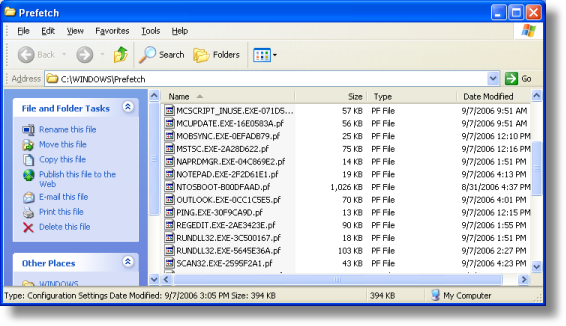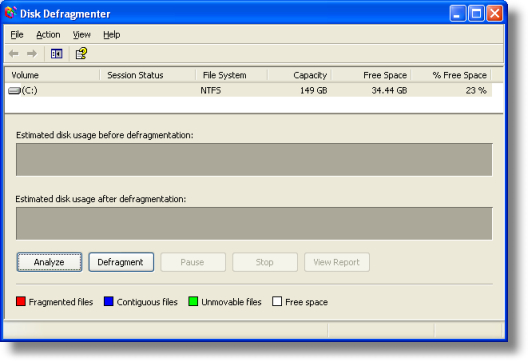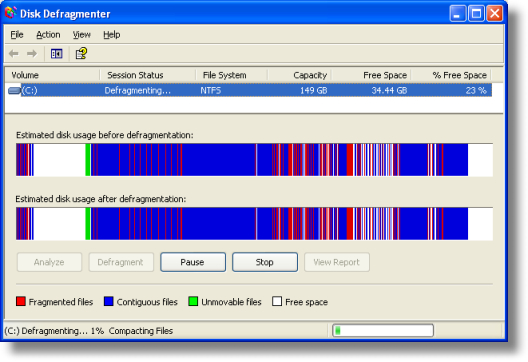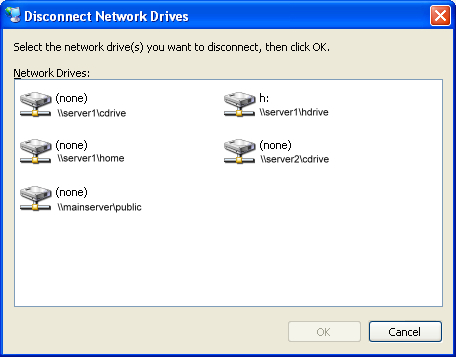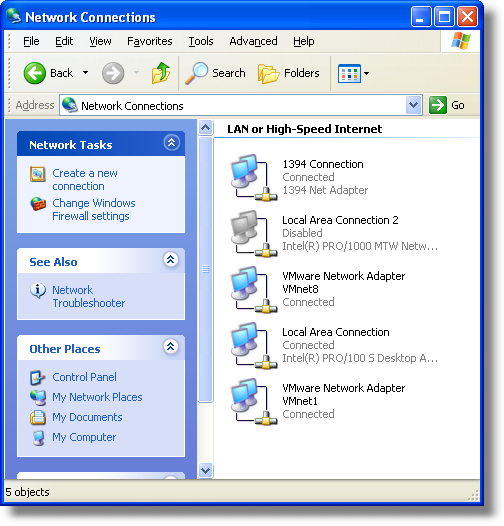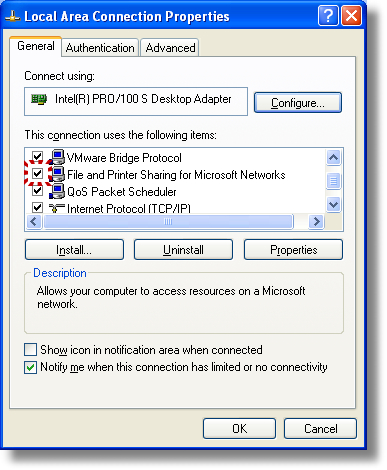Ultimate List of Free Windows Software from Microsoft
Agent components provide animated characters (Genie, Merlin, Peedy, Robby & "Custom") to appear during specific help or instruction. (Support FAQ)Alt-Tab Replacement in addition to the icon of the application window you are switching to, you see a preview of the page.Calculator Plus also performs many types of conversions.ConferenceXP enables you to see & hear others in a virtual collaborative space, called a venue. You collaborate on an electronic whiteboard or PowerPoint presentation, send messages and more.Feeds Plus is an Internet Explorer 7 add-on for RSS pop-up notifications.FolderShare keeps important files at your fingertips - anywhere. All file changes are automatically synchronized between linked computers, so you always access the latest files.GroupBar desktop tool offers enhanced window management capabilities in a taskbar-like setting. Through simple drag-and-drop operations on window tiles within the bar, users can create lightweight, transient grouping relationships that allow them to perform certain higher-level window layout functions on multiple windows at once.
Location Finder turns a regular WiFi enabled laptop, Tablet or PC into a location determining device without the addition of any separate hardware. Location Finder uses WiFi access points - or reverse IP lookup when WiFi is not available - to center and display the person's location on the Windows Live Local.MapCruncher converts existing maps into an online format that's easy to use as Virtual Earth. PDF and raster maps can be converted just by clicking on corresponding landmarks on the user's map. (Support: Website)My Font Tool converts your handwriting into a TrueType font, making typed text appear written by hand.Open Command Window Here adds an "Open Command Window Here" context menu option on file system folders, giving a quick way to open a command window.Power Calculator graphd and evaluated functions as well as performs many conversions.Scalable Fabric task management system. A central focus area, defined by you, contains windows that behave in the traditional way. When you drag a window into the periphery, it becomes smaller and continues to get smaller the closer you get to the edge of the screen. This makes it possible to keep windows open all the time, and change "minimize" to mean "return to the periphery". (Support: Website)Snip IT can email selected text within Internet Explorer.Taskbar Magnifier magnifies part of the screen from the taskbar.TIME ZONES: There are two programs that help deal with multiple Time Zones: Premium Time Zone requires genuine Windows XP, the Standard Time Zone program does not. (Support: Working with Time Zones)Tweak UI gives access to system settings not exposed in the default user interface, including mouse settings, Explorer settings, taskbar settings, and more.USB Flash Drive Manager backup & restore files to/from a USB Flash Drive device.Virtual Desktop Manager manages up to four desktops from the Windows taskbar
Virtual Machine is Microsoft's Java Virtual Machine for Internet Explorer, allowing you to view java applets on Web pages.Webcam Timershot takes and saves pictures at specified time intervals from a Webcam.Windows Live Writer blogging authoring toolXML Notepad 2007 provides browsing and editing XML documents. (Support: Design Doc)XML Paper Specification Essentials Pack enables you to view, generate and index XPS Documents.ZoomIt is screen zoom and annotation tool for technical presentations that include application demonstrations.
eBooks Reader offers digital versions of printed books using ClearType technology.Optional Reference & Dictionaries
ActiveSync synchronization of Outlook information, Office docs, pics, music, videos and applications from your desktop to Windows Mobile-based Pocket PCs & Smartphones.Clear Cache Feature for Internet Explorer - automatically deletes all temporary Internet files, cookies, and history files. This was developed to programmatically clear these files when a corrupt entry caused errors with Internet Explorer.ClearType Tuner fine tunes the ClearType technology via the Control Panel, making it easier to read text on your screen. A necessity for LCD screens (portables and flat screens) -- Or try it On-Line. [Bonus = Consolas ClearType Font Pack]Color Control Panel Applet adds a new "Color" item to the control panel, providing viewing and editing color management settings.Desktop Language Settings changes language, keyboard, and regional settings for Windows, Internet Explorer, and Office.Desktop Search 3.0 helps you to find, preview, and use your documents, e-mail, music, photos, and other items. (Support KB917013)
- Internet Explorer History Protocol Handler Add-in indexes the history of the web pages you have browsed using Internet Explorer. (Support KB918998)
- UNC/FAT Protocol Handler Add-in indexes your shared network directories and FAT drive(s) allowing you to easily find your specific content. (Support KB918996)
Font Properties Extension adds several new property tabs to the fonts dialog box. (Support: Website)ISO Recorder Power Toy makes images of CDs & DVDs to create ISO images.Keyboard Layout Creator create & modify keyboard layouts.MSN Search Toolbar software and components.Mount ISO Files Virtually - this tool allows ISO image files to be mounted virtually as a CD/DVD device.RoboCopy GUI - GUI for Command Line Utility ROBOCOPYSequoiaView - Treemap visualization of hard drive's contents. (Utilityapproved by the PowerToys group)SyncToy helps copy, move, and synchronize files with digital cameras, e-mail, cell phones, portable media players, camcorders, PDAs, and laptops. (Support: How to . . .)System Configuration Utility (msconfig) has been updated with a Tools Tab. The System Configuration utility automates the routine troubleshooting steps used when diagnosing system configuration issues. (Support: How to MSCONFIG & How to perform advanced clean-boot troubleshooting)
Terminals is a "tabbed" terminal services/remote desktop client used for controlling multiple connection simultaneously.Transliteration Utility (TU) tool for transliterating one natural language script to another (like Serbian Latin to Serbian Cyrillic or Latin to Inuktitut). Plus, it can be used to create, edit, debug, and test natural language transliteration modules used to convert one script to another. (Support: How to . . .)Tweakomatic utility that writes Windows Management Instrumentation (WMI) scripts enablimg you to retrieve and/or configure Windows and Internet Explorer settings locally or remotely.User State Migration Tool (USMT) migrates user files and settings during large deployments by capturing desktop, network and application settings as well as a user files, and then migrates them to a new Windows installation. (Support: Homepage)Virtual PC is a powerful software virtualization solution that allows running multiple PC-based operating systems simultaneously on one workstation. (Support: Technical Overview)VirtualWiFi abstracts a single WLAN card to appear as multiple virtual WLAN cards to the user. The user can then configure each virtual card to connect to a different wireless network. Therefore, VirtualWiFi allows a user to simultaneously connect his machine to multiple wireless networks using just one WLAN card.Windows SteadyState is designed for schools, libraries, Internet Cafes, and other public locations.Wntipcfg This GUI tool gives you information about your IP configuration.
Bootvis - Microsoft states this tool is not available, but they still "support it". Bootvis "was" a performance tracing and visualization tool designed to help identify performance issues for boot/resume timing while developing new PC products or supporting software.Change Analysis Diagnostic tracks Windows OS changesCOMDisable tool, views, disable or enable a list of available COM ports.DebugView monitors kernel-mode and Win32 debug output on your local or networked TCP/IP computer.Desktop Heap Monitor examines usage of a WIN32 subsystem that has an internal heap area known as "desktop heap". When running large number of programs, "Out Of Memory" error messages appear when you attempt to start new programs or try to use programs that are already running, even though you still have plenty of physical and pagefile memory available. (Support: KB126952)DiskMon logs and displays all hard disk activity.DLL Online Help Database - helps identify DLL version conflicts.Fiddler is an HTTP Debugging Proxy which logs all HTTP traffic between your computer and the Internet. Fiddler allows you to inspect all HTTP Traffic, set breakpoints, and "fiddle" with incoming or outgoing data. (Support: HTTP Debugging)Guided Help (depending on the problem) can automatically guide you through various steps to perform some diagnostic tasks yourself. (Support: How to . . .)Kernel Memory Space Analyzer helps expert debugging engineers analyze crash dump files.MDAC Component Checker helps you determine installed version information and diagnose installation issues with the Microsoft Data Access Components (Support: MDAC Website)Memory Diagnostic tests the Random Access Memory (RAM) on your computer for errors. (Support: Users Guide)Network Diagnostics for Windows XP tool (xpnetdiag) analyzes information about your network connectivity to help troubleshoot common connection problems. (Support: KB914440)Portmon monitors and displays all serial and parallel port activity on a system. Advanced filtering and search capabilities make it a powerful tool for tracking down problems in system or application configurations.PortQry Command Line Port Scanner is a command-line utility that troubleshoots TCP/IP connectivity issues by reporting the port status of TCP and UDP ports on a computer you choose. For details, see KB310099 and description. (Description of Microsoft Port Numbers & All Port Numbers)Port Reporter logs TCP and UDP port activity on a local Windows system by running as a service logging which ports are used, which process is using the port, if the process is a service, which modules the process has loaded and which user account is running the process. (Description of Microsoft Port Numbers & All Port Numbers)Port Reporter Parser Tool is a log parser for Port Reporter log files. Port Reporter Parser has many features that can help you analyze Port Reporter log files.Process Explorer shows information about which handles and DLLs processes have opened or loaded.Process Monitor shows real-time file system, Registry and process/thread activity.Product Support's Reporting Tools and Premier Services Reporting Utility (Alliance version) facilitates the gathering of critical system and logging information used in troubleshooting support issues. There are 8 specialty versions, one for each of the following support scenario categories: Alliance, Directory Services (not for NT 4.0), Networking, Clustering, SQL, Software Update Services, MDAC and Base / Setup / Storage / Print / Performance. (Support: Blog Article & Overview)Sysinternals Troubleshooting Utilities zipped into a single file containing the individual troubleshooting tools and help files.User Mode Process Dumper (userdump) dumps any running Win32 processes memory image (including system processes such as csrss.exe, winlogon.exe, services.exe, etc) on the fly, without attaching a debugger, or terminating target processes. Generated dump file can be analyzed or debugged by using the standard debugging tools.User Profile Deletion Utility (Delprof) deletes all data that is stored in a user profile including desktop settings, favorites, program-specific data that is contained in the Application Data folder, and the contents of the My Documents folder.User Profile Hive Cleanup helps with slow log off and unreconciled profile problems ensuring that user sessions are completely terminated when a user logs off when using Roaming Profiles or locked profiles as implemented through the Shared Computer Toolkit.Video Decoder Checkup Utility helps determine if an MPEG-2 DVD video decoder is installed, and whether it's compatible with Media Player 10 or Media Center Edition.Windows Installer CleanUp Utility can remove a program's configuration information if experiencing installation (Setup) problems.Windows Support Tools are intended for use by Microsoft support personnel and experienced users to assist in diagnosing and resolving computer problems.
Baseline Security Analyzer includes a graphical and command line interface that can perform local or remote scans of Windows systems. MBSA will scan for common security misconfigurations in the following products: Windows 2000, XP, Server 2003, IIS 5.0 & 6.0, SQL Server 7.0 & 2000, MSIE 5.01 and later, and Office 2000, 2002 & 2003. MBSA also scans for missing security updates, update rollups and service packs published to Microsoft Update. (Support Tool: Visio Connector for MBSA 2.0, MBSA Homepage)Malicious Software Removal Tool checks for infection by specific, prevalent malicious software (including Blaster, Sasser, and Mydoom) and helps to remove the infection if it is found. (Updated on the second Tuesday of each month.)Promqry and PromqryUI detects if a network sniffer that is running on a computer. If a system has network interfaces in promiscuous mode, it may indicate the presence of a network sniffer running on the system.PromqryUI provides a Windows graphical interface that can be used to detect network interfaces that are running in promiscuous mode.
Promqry is a command line tool that can be used to detect network interfaces that are running in promiscuous mode.Windows Defender protects against pop-ups, slow performance and security threats caused by spyware and other potentially unwanted software.Windows Live Safety Center - Web service designed to ensure the health of your computer with free scanning tools helping get rid of unwanted software.
Word 5.5 for DOS - Huh?
CD Slide Show Generator can view images burned to a CD as a slide show."Decades" Auto Playlist Pack include dozens new auto playlists to organize your music by decades-from the 1940s through the new millennium.Device Manager Software Development Kit (SDK) works with devices that support the new Media Transfer Protocol (MTP).Easy Camera Calibration Tool determines a camera's internal parameters (focal length, aspect ratio, radial distortion, etc.). The technique only requires the camera to observe a planar pattern shown at a few (at least two) different orientations. Either the camera or the planar pattern can be freely moved. The motion need not be known. (Support: Website)GroupShot creates a composite image from a series of photos. The photos must be of the same scene, taken from the same point of view within a short period of time. (Support: Help, Website & Channel 9 Video)HTML Slide Show Wizard creates an HTML slide show of your digital pictures.Image Resizer resizes one or many image files with a right-click. (Support: How to . . .)
JetStream Image Editor with cut and paste tool, based on sequential curve growing with interaction. (Support: Website)Media Audio 9 Lossless to PCM Converter - command line tool converts files encoded using Windows Media Audio 9 Lossless back into the original PCM WAV format.Media Bonus Pack: utilities, PowerToys, visualizations, skins, sound effects, and much more. (Net Install Version)Media Capture capture uncompressed AVI video files with mono, stereo, 5.1, or 7.1 channels of audio, with up to 24 bit resolution and sampling rates up to 192KHz.Media Encoder provides support for high-quality multichannel sound, high-definition video quality, new support for mixed-mode voice and music content, and more. (Support: Introduction to . . .)Media Encoder Studio Edition for video professionals, focused on the creation of high-quality, offline encoded content.Media Mono to Multichannel Wave Combiner 9 Series - command line tool will combine 2, 6 or 8 mono WAV files into an audio-only AVI file that can be used as a source with the Windows Media Encoder 9 Series.Media Player Software Development Kit (SDK) introduces a range of new features and functionality for customizing the Player and Player Control.Media Professional Exhibitor intended for playback at full-screen resolution at all times. All transport and playlist controls appear on a (required) second monitor allowing for a theatrical viewing experience.Media Transfer Protocol Porting Kit introduces the new Media Transfer Protocol (MTP), which enables you to manage content on any portable device.Movie Maker create, edit, and share home movies easily with drag-and-drops. [Fun Packs: Winter 2002 & 2003 - Creative Audio, Titles, Custom Effects and Transitions] (Support: Blog Posting)Photo Info allows photographers to add, change and delete common "metadata" properties for digital photographs from inside Windows Explorer. (Support: FAQ)Paint.Net originated as a Computer Science senior design project at Washington State University, and is still developed by the two alumni Rick Brewster and Tom Jackson who now work for Microsoft. Don't forget the Free Paint.Net Plug-Ins!Photo Story create slideshows using your digital photos. With a single click, you can touch-up, crop, or rotate pictures. Add stunning special effects, soundtracks, and your own voice narration to your photo stories.Producer 2003 for users of PowerPoint 2002 & 2003, includes improved audio and video quality, better synchronization, and presentation-sharing tools.RAW Image Thumbnailer and Viewer for serious photographers. Organize and work with digital RAW files in Windows Explorer, providing thumbnails, previews, printing, and metadata display for RAW images. (Support: White Paper)TweakMediaPlayer gives access to advanced settings for the library, CD burning, and full-screen mode. Adjust music queuing in the library, automatic volume leveling for burning audio CDs, full-screen animations, and much more.Video Cube loads an AVI movie file as a volume, and play back the movie sampling space and time in different ways. It also provides a single cutting plane for interactively viewing single spacetime slices of the video. (Support: Video Cubisum)
3 Degrees connects people into a small group, so you can do fun things together. Throw animations to each others' desktops with winks. Listen together to a shared playlist created from music that you own with musicmix.Carioca Rummy Card Game is a fun form of Contract Rummy popular in Argentina and Chile.Game Voice Share Talk strategy to your teammates. Talk trash to your opponents. Game Voice brings the power of voice to games, whether you're online, on a LAN, or offline. (Support: How to . . .)Match-Up! Similar to the game "Concentration", test your memory and matching skills while racing against the clock.SafeDisc - When running a restricted user account with fast user switching under Windows XP, some games will not start correctly. The game requests that the original disk be placed in the drive, even if it is already present.XBox 360 Controller & Wireless Gaming Receiver for Windows XP & Windows Vista & Windows XP 64 & Windows Vista 64 (Support: Documentation)
Fingerprint Reader - DigitalPersona Password Manager 2.0 (Support: How to . . .)Keyboard - IntelliType 6.1 for Windows XP & Windows Vista and Windows XP 64 & Windows Vista 64Mouse & Trackball - IntelliPoint 6.1 for Windows XP & Windows Vista, Windows XP 64 & Windows Vista 64 (Support: How to . . . ) -- New Habu MiceWebcams - LifeCam 1.21 for Windows XP & Windows Vista
4 the Dogs (Patas) - Four themes with "mans best friend."BlueScreen of Death Screen Saver (BSOD) Who say's Microsoft doesn't have a sense of humor?Brazilian Beaches (Praias do Brasil) - Four of Brazil's famous beaches: Florianopolis, Buzios, Jericoacoara e Fernando de Noronha.Brazilian Carnival Three types of parties according to regions: Olinda, Salvador and Rio de Janeiro.Desktop Wallpapers from Microsoft Employees: Michael Swanson & Mikhail Arkhipov's 1920 x 1200 (16:10 aspect ratio "widescreen") and 1600 x 1200 (4:3 aspect ratio "standard"), Peggi Goodwin's Gorgeous Nature Images (various resolution) and three from the Exchange Server Team.Dungeon Siege Screensaver from the magical Land of Ehb.Flight Simulator X ScreensaverHoliday Snowflakes Screensaver.Ireland Desktop Theme by Failte Ireland and the Northern Ireland Tourist Board.The Lord of the Rings: The Battle for Middle Earth Skin for Windows Media Player 10 The skin was created in partnership with Electronic Arts and designed by The Skins Factory.MSN Screensaver personalize your screensaver with background photos, news and weather information from MSN or any RSS feeds from websites you choose.Nunavut (Canadian Arctic Region) - Desktop ThemeNew Zealand Bliss A special Queen's Birthday 2005 edition (Preview Samples)Office Dinosaur Screensaver. Share the Microsoft Office Dino's pain as he dances his way through one embarrassing technological difficulty after another.Ontario Canada - Desktop ThemePlus! Dancer LE enables you to experience the fun of entertaining dancers that groove to beats of the music that's playing on your desktop.
- Cobey See Cobey get down to Hip Hop!
- Evan & Michele Spice up your desktop with the sexy Argentinean tango.
- Scooby-Doo See Scooby-Doo do the Scooby Shuffle!
Portuguese Discoveries Theme Pack produced in cooperation with Protugal's National Library - Ministry of Culture.
Ree Ree Khao Sarn, the traditional Thai children's game includes colorful wallpaper,icons and animated screensaver with sound, demonstrating children play.Royale Noir: "Secret" internal Microsoft XP Theme.San Fermin Desktop Theme is specifically designed for the Spanish speaking community.Security Screensavers two screen savers remind us of basic security practices -- Ten Immutable Laws of Security, & Ten Immutable Laws of Security Administration.TimeDimension Screensaver futuristic "clock" by Brazilian designer Hans DonnerValentine's Day Screensaver celebrates (duh) Valentine's Day.Video Screensaver includes sample movie footage of countries all over the world.